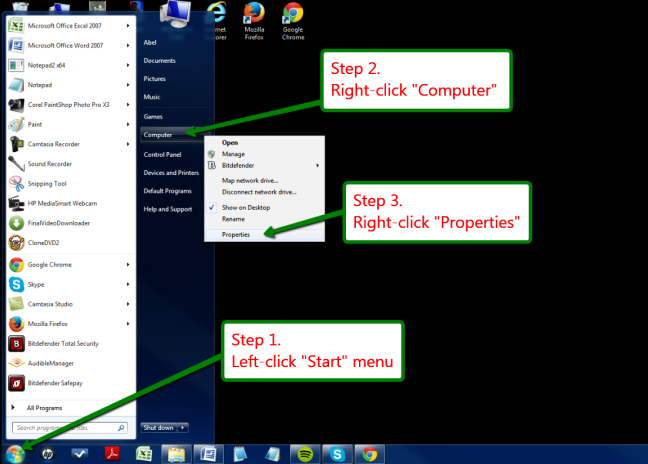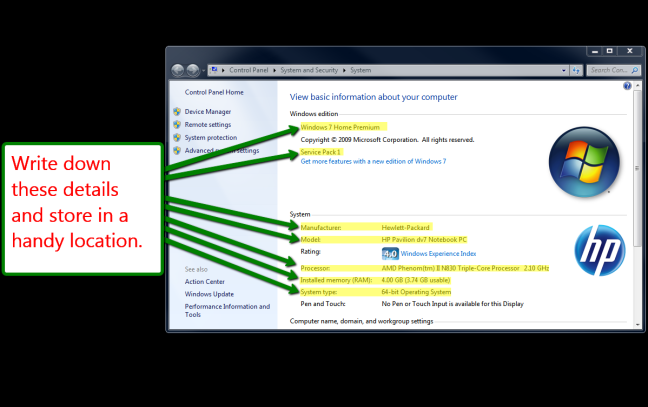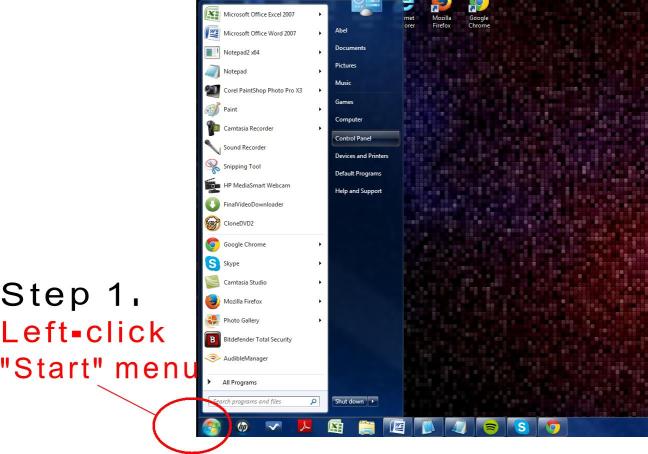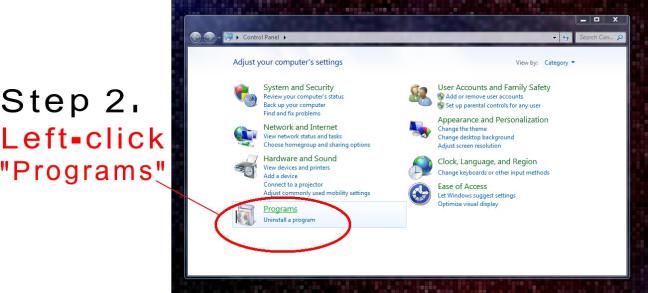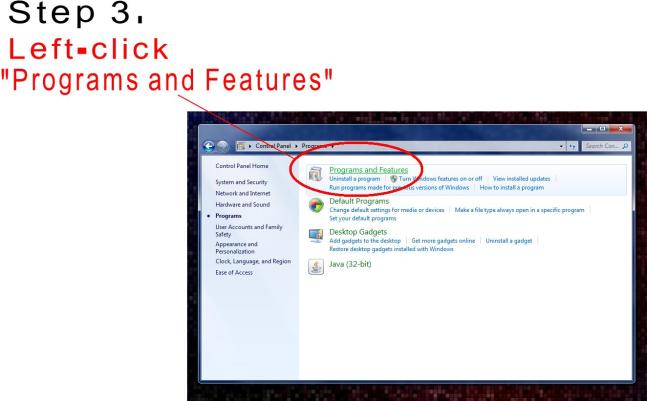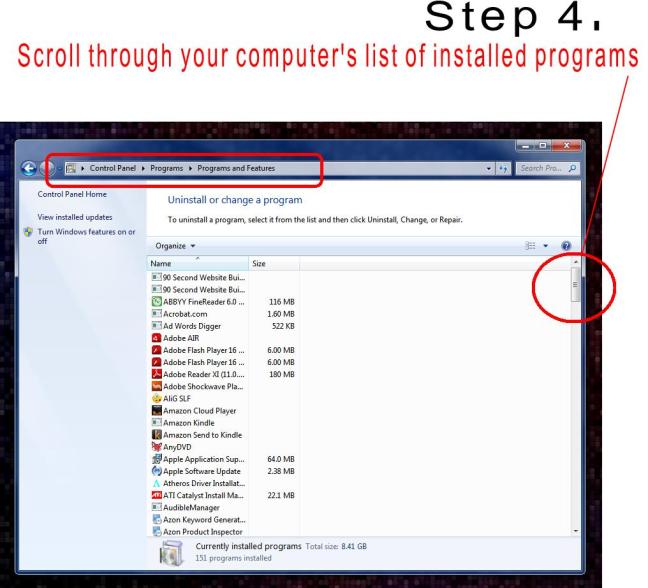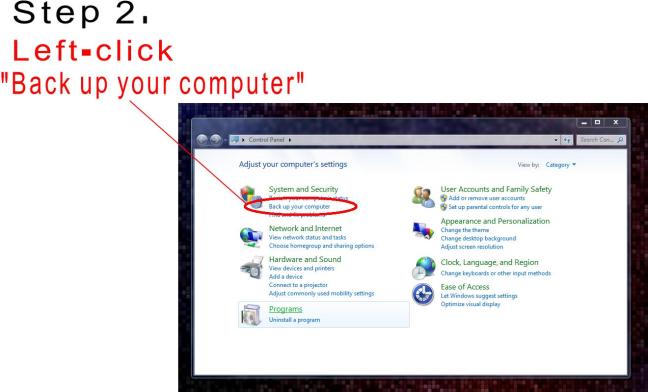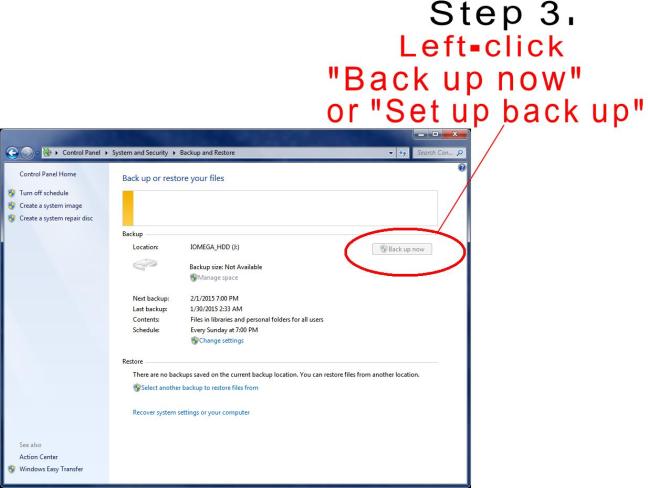What was discussed:
A. Where to find your Windows operating system (OS) details
B. How to find out which programs are in your PC
C. How to backup and restore your computer
D. Exploring Bing’s web browser and search engine
A. How to find out which Windows operating system (OS) your personal computer (PC) is running
The purpose of this lesson is to help you figure out exactly where to find the details of your PC just in case you need to upgrade software or notify a tech support agent of the type of equipment you’re using. Images 1 & 2 below walk us through these steps.
Image 1 of 2
(click on image to enlarge)
Image 2 of 2
(click on image to enlarge)
Watch this 30 second video to see all the steps from above come together.
Recommended resources:
Click Here To Visit WhatsMyOS.com to automatically see which operating system you are currently using.
Click Here To Visit Microsoft’s website where it can automatically detect and tell you what Windows operating system you’re using.
Up next …
B. How to find out which programs are in your PC
The purpose of this lesson is to help you locate and determine what types of software you already have installed on your hard drive. Steps 1 – 5 below walk us through the process. (click on any image to make larger)
Watch this 11 second video below to see all the steps from above, come together. (with exception of the very last step in the video where the user uninstalls a program)
Recommended resources:
Click Here To Watch a Microsoft video on how to access, uninstall or change a program on your computer.
Up next …
C. How to backup and restore your computer
The purpose of this lesson is to show you how to safely backup important files, folders and documents before a threat ever affects your computer. Afterward, you will have a backup copy of your important docs as well as a system restore for your computer.
Watch this 2:30 minute/second video below to see all the steps from above come together.
In the video above note that by clicking on “Create a system image” means to make an exact copy of a drive. You can use a system image to restore the contents of your computer if your hard drive or computer ever stops working. When you restore your computer from a system image, it’s a complete restoration.
When you click on “Create a system repair disk”, this means you are creating a Windows repair disk in case a serious error occurs. This is essentially replacing the manufacturer recovery disk that was shipped with the system. You will be able to access system recovery options with this data. You may still be required to insert a Windows 7 installation disc during repair if prompted.
Recommended resources:
Click Here To Watch a Microsoft video tutorial on performing a complete backup and restore of your computer.
Up next …
D. Exploring Bing’s web browser and search engine
The purpose of this tutorial is to better acquaint you with the Settings capabilities located inside of Bing’s search engine home page. In the video below, we’ll take a brief walk through the back office to get an understanding of how to customize settings so you get them the way you like.
Recommended Resources:
Click Here To Visit Bing’s webmaster page and get a glimpse into the possibility of doing some real business with a 4th-time-around, up and coming tech company; Microsoft.
Thank you for taking the time to review the material on this page. Be sure to visit http://kitsapcomputingseniors.org/ to get more information about how you can attend one of our computer lab training sessions in person.